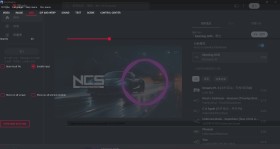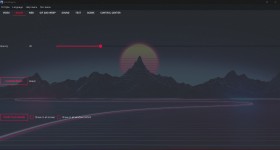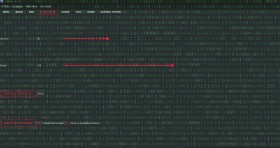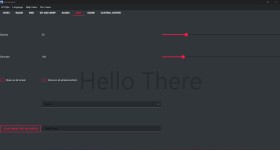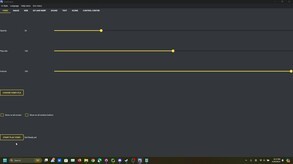
FrontEngine is software that can display various views on the front of your screen. Here are the different types of views it supports: Video View: Set an MP4 file as your front view. The player will automatically loop the selected video. Note: This view will not capture any input from the mouse or keyboard. Image View: Set a PNG or JPG file as your front view. This view remains static. Note: This view will not capture any input from the mouse or keyboard. Website View: Use a URL or a local HTML file to set the front view. The Website view can be dynamic (updating content) or static. Note: When you enable the input checkbox, this view can capture user input. GIF & WEBP View: Set a GIF or WEBP file as your front view. The player will automatically loop the animation. Sound Player: Play audio files (such as WAV, MP3, or MP4) that the user selects. Text Overlay: Display text provided by the user on the front of your screen. Scene Management: Users can create scene scripts and import/export scene_setting.json files. The scene_setting.json script allows you to set and play multiple front views simultaneously, eliminating the need for manual switching. Additionally, FrontEngine can be force-stopped by pressing F12 on the keyboard.
-
没有任何记录
-
没有任何记录
-
没有任何记录